An Important Announcement Regarding TaxBit’s Consumer Platform
TaxBit to focus solely on enterprise tax, accounting and the public sector.

Published on:
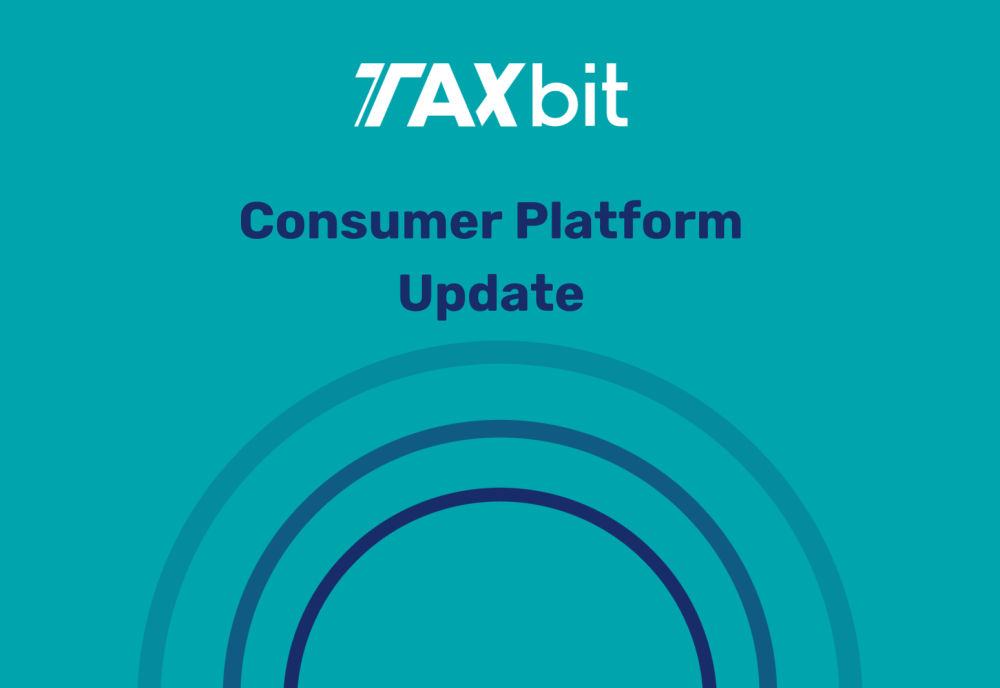
An Important Announcement Regarding TaxBit’s Consumer Platform
TaxBit to focus solely on enterprise tax & accounting compliance as well as the public sector
Since 2018, TaxBit has been the leading tax and accounting solution for the digital asset economy, built by a team of CPAs, tax attorneys, and software developers. Serving the digital asset industry's top exchanges, institutional investors, governments, and individuals - we have built an industry-leading product that, in 2022 alone, issued 60M+ tax forms, automating the regulatory hurdles of tax and accounting compliance at scale.
Today, we are thrilled to share our future plans for the TaxBit Consumer platform. TaxBit is ending support for our consumer platform to focus on the overwhelming demand for enterprise tax & accounting solutions and the public sector market. TaxBit has long held the view that brokers are best positioned to provide tax forms to their users directly, and we are fully invested in helping enterprises do just that. This strategic shift will allow us to dedicate our expertise and resources to meet the growing demand for enterprise crypto tax solutions.
Partnering with Intuit TurboTax
We are grateful for our loyal consumer users who have been with us from the very beginning and know that they still need top-notch crypto tax services. We’re excited to share that we’ve teamed up with Intuit TurboTax for your individual crypto tax needs using their new TurboTax Investor Center product.
TurboTax Investor Center is a free tool designed to empower crypto investors to take control of their tax obligations and make informed investment decisions throughout the year. Here are some of the key benefits it offers:
Easily Estimate Crypto Tax Outcomes: TurboTax Investor Center allows you to estimate your crypto tax outcome by syncing your supported exchanges, blockchains, and wallets.
Find Missing Cost Basis Values: Accurately reporting your crypto capital gains and losses is essential. TurboTax Investor Center helps you locate missing cost basis values so you can ensure your tax filings are precise.
Complete Crypto Portfolio Overview: Gain a holistic view of your crypto portfolio by source, enabling you to track your investment and sales performance easily.
Getting Started with TurboTax Investor Center
Getting started with the TurboTax Investor Center is easy. Simply create a new account or use your existing Intuit TurboTax account login and connect your crypto accounts to help avoid tax-time surprises.
TaxBit Consumer will remain available through October 30, 2023, to ensure a smooth transition for our users. Users' historical data will be available for download through April 30th, 2024. This partnership represents a new chapter in crypto tax solutions, and we are excited to embark on this journey with you.
